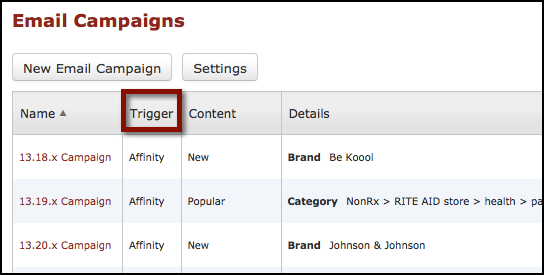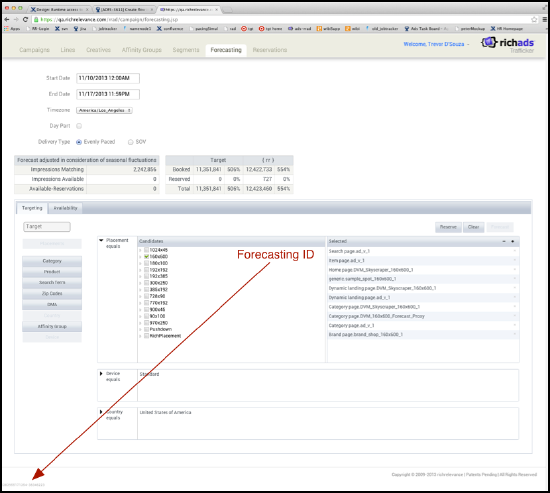13.23 Release (11/14/2013)
Retail
RichRecs
This release brings redesigned strategies, placements, and strategy rules pages. If you are interested in utilizing these new pages (please note, this would be early access, as these pages are in the Alpha stage), please speak with your Client Services Engineer.
Strategies Page
The newly redesigned strategies page provides a self-service tool within the RichRelevance dashboard that empowers users to efficiently manage strategies:
- Enable, disable, and publish strategies for each page type
- Designate custom strategy messages
- View strategies currently in production
- Filter out strategies that don't apply to the current page type
- See some basic statistics about the usage and performance of strategies
Placements Page
The newly redesigned placements page provides a self-service tool within the RichRelevance dashboard that empowers users to efficiently manage placements and recommendation/promo layouts.
Through this interface, the user can:
- Add, enable, disable placements
- Add, edit, delete layouts for placements
- Filter placements by Recs, Promo, and/or disabled layouts
- Compare the states of QA vs. Production
- Publish settings in QA to Production
Preferred Strategies Rule Page
The Strategy Rules page enables the selection of strategies to be used in a specified context. These rules will override Ueber and always show specified recommendation strategies in the context and/or placement. Once a client has been migrated to the new pages, this rules page will appear in Portal, under Merchandising -> Strategy Rules.
Support for Ensembles in the Flat File Feed Format
We have added support for a parent ID column (column name is product_parent_id).
In general, the Parent ID column is NOT required. If the client is using ensembles (i.e. Parent/Child) in their feed, they should provide the new column and values for it. If ensembles are not being used, the column is not required.
RichConnect
New Items Trigger
A "Trigger" section has been added to the RichConnect UI. Emails can be triggered based on:
- New items. The email is triggered if there are at least X number of new items in selected affinities. The affinities are the brands or categories that the user selects in the "Who gets the email?" section.
New products must be available for the trigger to qualify. If the number of items specified aren't satisfied, an email will not be sent to the shopper.

Note: After the campaign is saved, the user will not be able to change the trigger type.
RichAds
Added Forecasting Logging
Each Trafficker forecast now has a unique ID assigned to it, which can be used for debugging any issues that come up. The forecast ID appears in the lower left corner of the Forecasting page, and in the forecasting logs as well.
When you report any problems with forecasting:
- Please include a screen shot that shows this forecasting ID. Be sure to scroll all the way down.
or
- Select and copy the ID directly from the screen and paste it into your support request.
Including the forecast ID will help pinpoint the record of the forecast, and the cause of the problem, more quickly.
DataMesh
No updates this sprint.