Accessing Dynamic Experiences for Guided Selling
To access the Dynamic Experiences of Guided Selling:
-
Log into Omnichannel Personalization.
-
On the Omnichannel Personalization Dashboard page, go to Content > Dynamic Experiences. The Experience list page is displayed.

You can perform the following actions on the Experience list page where you can either create a new experience or select an existing dynamic experience from the list.
Creating a New Experience
Click the + Add button to create a new experience. This will open the Create experience page, where you can define the settings and content for the new experience. For detailed instructions, refer to Create Dynamic Experiences.
Editing an Experience
To edit an existing experience, click corresponding to the experience that you want to edit. This will allow you to make changes to the experience.
Copying an Experience
To create a copy of an existing experience:
-
Click
 . The Copy experience window is displayed.
. The Copy experience window is displayed.
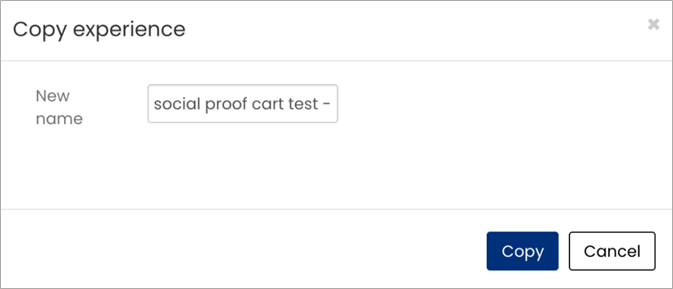
-
Specify a new name for the experience and click Copy.
The copied experience will be added to the list of experiences.
Deleting an Experience
To delete an experience, select the corresponding checkbox on the experience that you want to delete and click Delete Selected.
