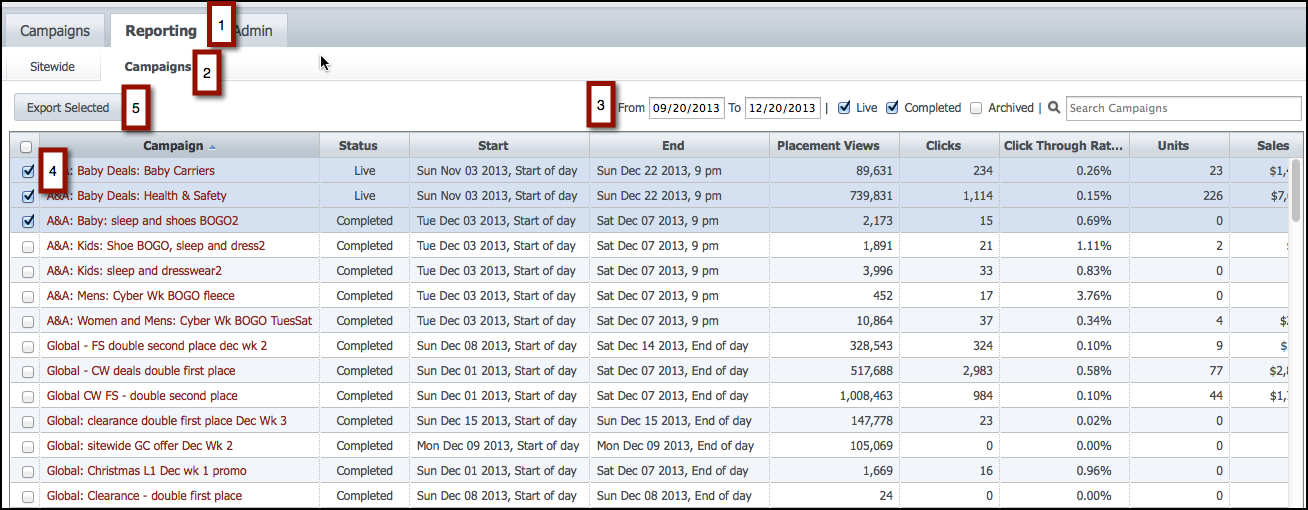14.01 Release Notes (01/07/2014)
Retail
RichRecs
Currency and Language Support in XML and Product Region Flat File Feed
Product Region Flat File and XML Feed updates
These feeds have been refactored for localization support. Merchants that pass region and localization information will be able to:
- Select specified currencies in Sales and Site Analytics reporting
- Create localized strategy messages (only available for the NEW strategies page)
- Specify currency specific rules for price in Boosting and Rec Restrictions
If region info is not passed via the feed, these features will be hidden.
Site Analytics reporting: Once RichRelevance has currency information, currency selections will be available in a drop-down menu:
Sales reporting: Merchants can view sales reports in a set of currencies (once currencies are configured through the feeds). In Portal, under Reports->Sales, a drop-down will be visible if the selected site has one or more currencies configured.
If the drop-down is visible, the option "Default site currency" is always present for all sites. If a purchase is made with no currency selected, the purchase is considered to be in the "Default site currency."
- The currency codes used are the ISO 4217 currency codes. For example USD, GBP, SEK.
- The "export to CSV" button supports multi-currency.
Currency Specific Rules
Merchants can specify currency specific rules for price in the price tab in Recommendation Restrictions and Boosting.
Recommendation Restriction by Placement
You can now set up recommendation restrictions that apply every time a particular placement type appears. Placements can have both "only recommend" and "do not recommend" rules. For example, you could decide that a placement designed for the baby registry only shows products in the baby category or that it never shows products that cost more than $500.
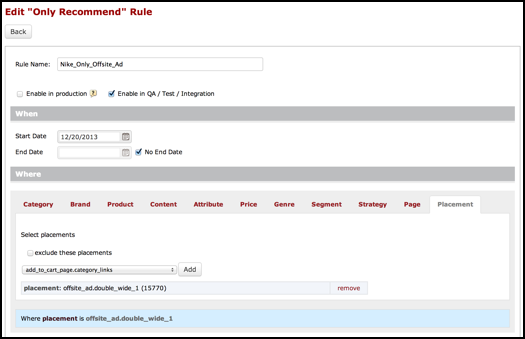
Strategies Moved Out of the "Other" Family
Strategies that were previously included in the Other family have moved to more appropriate families. Now when you look for there strategies on the Site Analytics reporting page, you'll find them more easily:
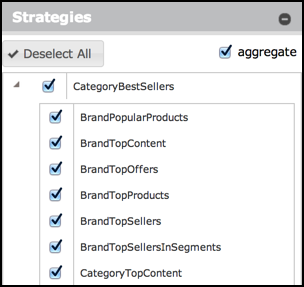
RichPromo
Exporting Campaign Data
RichPromo users can now export multiple campaign data for a specified date range. This enables RichPromo users to independently analyze campaign effectiveness.
- Log into the RichPromo dashboard, click the Reporting tab.
- Select Campaigns.
- Select a date range.
- Choose the campaigns you want to see data for.
- Export the selections. Data will appear in a .csv file.