Recommend: Configurable Strategies
Overview
Configurable Strategies enables non-technical users to create their own algorithm or strategy. You can select from a list of models, such as products viewed together, and then choose options to be applied to the model. For example, you can choose how you will seed the model when retrieving products, using a user's personalization history or from their current context. In some cases you can select a fixed seed, such as the Electronics category for a Top Sellers model to place Electronics Top Sellers in a placement. You can also re-rank or sort the results by User Affinity, where the products are re-ranked to better match the affinity of the individual user. You can apply other filter options, including category diversity, where the recommendations will be re-arranged to have products from different categories in the placement. You can also sort and personalize the product recommendations based on the size of the product and the sizes that the user prefers.
The strategies created can then be enabled on the Strategy Configuration page or used in Strategy Rules.
Options for Creating a Strategy
You can create a strategy by entering a strategy name and optionally a description for the strategy. You can then select options from the additional sections.
First you can choose a model to use. The model will provide the base set of products used by the strategy. For example, selecting Viewed Together means that for a given product (seed), the model includes the other products that have been viewed by users who have also viewed that seed product. A score is included that represents the conditional probability for viewing the recommended product when also viewing the seed product.
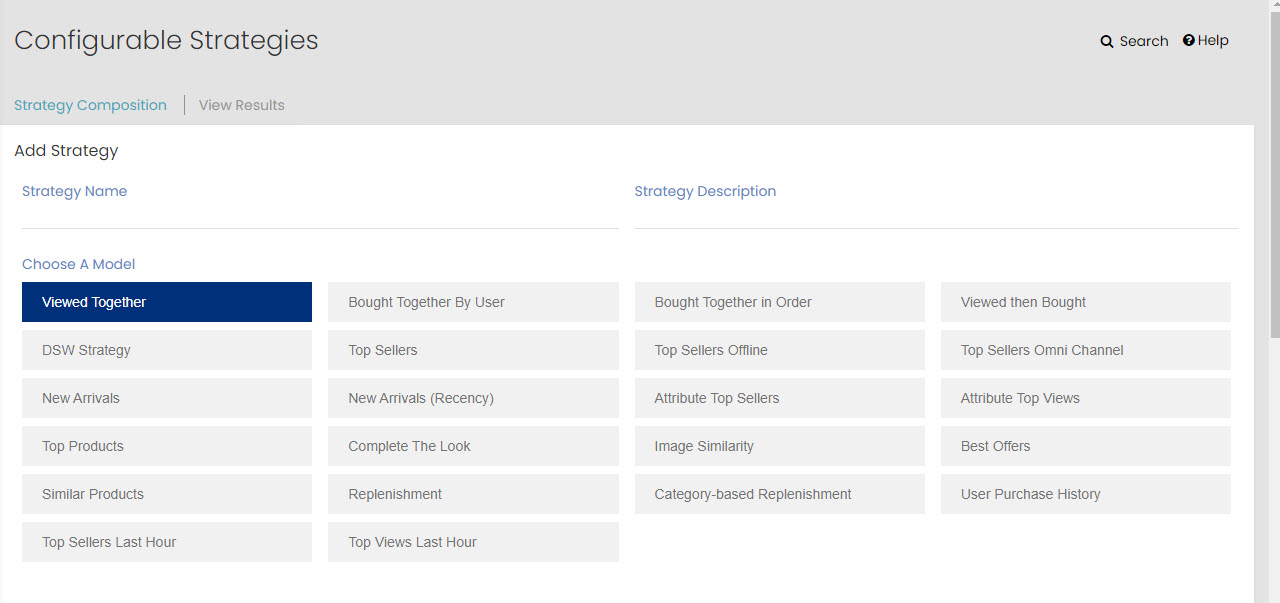
Note: If you select the option to Use Regions, the model options available will use a region as a seed for the model, along with the seed option that you select in the next step. Only the models that have region as a seed are available.
The following are the current model options. Though all models are not included in the list, Algonomy will be adding models over time.
- Viewed Together: These are products that are viewed by users when also viewing a seed product.
- Bought Together by User: These are products that are purchased by users within the last 75 days when also purchasing a seed product.
- Bought Together in Order: These are products that are purchased in the same order.
- Viewed Then Bought: These are products that are purchased by users who have viewed a seed product.
- DSW Strategy: These are products from strategies that have been created using Data Science Workbench (DSW) or uploaded through your FTP account. When selecting this option, you must then select the specific strategy to use from the list presented.
- Top Sellers: These are top selling products online
- Top Sellers Offline: These are top selling products offline
- Top Sellers Omni Channel: These are top selling products across online and offline channels
- New Arrivals: These are products that are new to the catalog, based upon the look back setting in the new arrivals model. The products are sorted by Top Sellers so only the top selling new arrivals will be recommended.
- New Arrivals (Recency): These are products similar to New Arrivals but only sorted by recency. This model is expected to be used with other sort options such as User Affinity
- Attribute Top Sellers: These are top selling products that share an product attribute value
- Attribute Top Views: These are top viewed products that share a product attribute value.
- Attribute Top Views: These are top viewed products that share a product attribute value.
- Top Products: Products that are sorted by all activity such as views and purchases
- Complete the Look: Visual AI model that recommends products complementary with the seed product
- Image Similarity: Visual AI model that recommends products that are similar to the seed product
- Best Offers: Recommends products that contain a specific attribute or attribute and value usually indicating an offer, or all products on sale.
- Similar Products: These are products that are similar to the seed product based upon the text available for the product
- Replenishment: Recommends products that are replenished by the customer
- Category-based Replenishment: Recommends products that are replenished on specific intervals for the category
- User Purchase History: Recommends products that the customer has already purchased. Ideal for grocery and other clients with a lot of repeat purchases by their customers
- Top Sellers Last Hour: Recommends top selling products in the last hour, with category or brand seed options
- Top Viewed Last Hour: Recommends top viewed products in the last hour, with category or brand seed options
- NLP Similarity: Deep learning model that recommends similar products based upon text descriptions and viewed together behavioral data
- NLP Cross Sell: Deep learning model that recommends cross sell products based upon text descriptions and bought together behavioral data
After a model is selected, you can choose how you would like to seed the model. A seed can be from a user's personalization history, such as a product that was previously purchased by this user, or it can be from the user's current context, such as the product page that they are viewing. In some cases, you also have the option to select a fixed seed. For example, you may want to create a strategy to display the top selling products for a product, category, or attribute value.
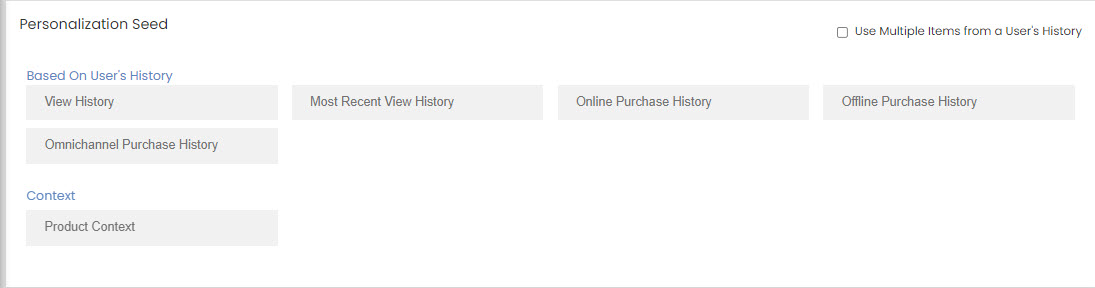
The Personalization Seed area has the following options:
- Based on User's History
- View History: Products the user has viewed
- Most Recent View History: Products the user has viewed in the last hour
- Online Purchase History: Products the user has purchased online
- Offline Purchase History: Products the user has purchased in stores (requires offline data to be provided)
- Omnichannel Purchase History: Products the user has purchased either online or in stores (requires offline data to be provided)
- Category Affinity: Categories for which the user has an affinity
- Brand Affinity: Brands for which the user has an affinity
- Context
- Product Context: The current product page for the user
- Category Context: Category passed in or the product category of the product detail page
- Brand Context: Brand passed in or the brand of the product detail page
- Product Context and Product Attribute: The attribute and it's value for the current product context is used as a seed, where product recommendations match the value
- Fixed Category Seed: The category is set for the strategy, such as Electronics
- Fixed Brand Seed: The brand is set for the strategy
- Fixed Attribute and Value: The product attribute and value are used as the seed and are not changed, example. top sellers that are cholesterol free.
Note: The Personalization Seed options available are dependent on the model selected.
In addition, you can select Use Multiple Items from a User's History to have multiple items used for the seed. When selected, up to 5 items are used. When not selected, the first item encountered is used.
Note: If the user does not have history, or there aren't enough product recommendations for products in their history, then the strategy will not play.
Personalization Sort Options enable you to re-rank the recommendations based upon a variety of sort options depending on the model selected. For example, you can sort products based upon how well the products match a user's affinity.

You can select the following Personalization Sort Options:
- User Affinity: Product recommendations will be re-ranked based on how each product matches affinity scores for a user. The User Affinity Configuration page can be used to set up the category, brand, and specific attributes used for determining a user's affinity. For more information about setting up user affinity configuration, see User Affinity Configuration.
- Select User Affinity Configuration: Select a user affinity configuration from the drop-down list.
- Price High to Low: Product recommendations will be re-ranked based on its price ranges from high to low.
- Smart Shuffle: Product recommendations will be re-ranked based on smart recommendations, customer behavior, and customer rated products.
- Margin: Product recommendations will be re-ranked based on margin.
- Size based: Product recommendations will be re-ranked based on size affinity.
There are different sort options based upon the model selection. For example, sorting by Number of Orders is available as a sort option for the User Purchase History model.
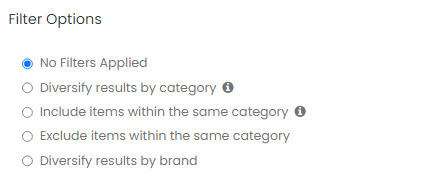
You can apply an additional option to the list of product recommendations. Category Diversity is available to ensure that products recommended will be from different categories. Category Diversity requires that your product catalog has only one category for each the products being recommended or that you have configured a set of primary categories. When primary categories are configured then Category Diversity will ensure that products recommended are from the different primary categories. Contact Algonomy if you want to set up primary categories.
Brand Diversity is also available, allowing to show products from different brands in each slot.
In addition, you can filter by including only items in the same category or in different categories.
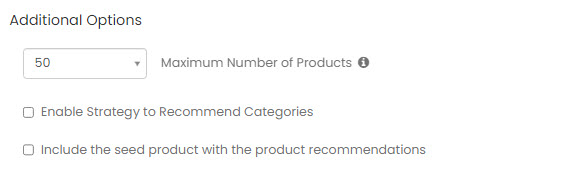
When the strategy is saved, you'll see it in the list of strategies. You can then enable it on the Strategy Configuration page or include it in a Strategy Rule.
View Results of a Strategy
When you start selecting options for your new strategy, you can view the results of the strategy at any time. You don't have to save your strategy yet. You can test the results of the complete strategy or see how different options affect the results of a strategy.
At the top of the page, you can see the option to View Results.
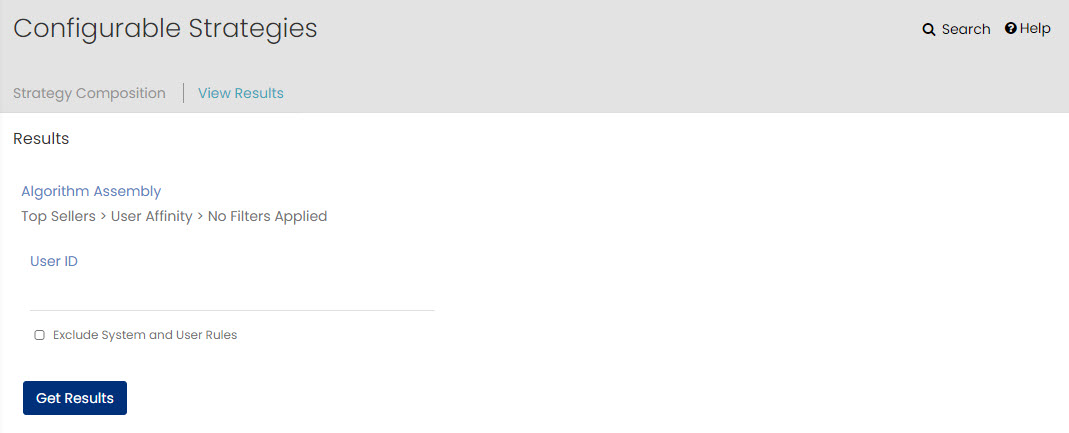
Here, you can see the Algorithm that you have created so far. In this case only Top Sellers has been selected.
For other models that require input for the seed you can select the Product ID to use as the seed, a User ID to capture the user's history, or enter user history under Viewed Products or Purchased Products to use instead of specifying a specific User ID.
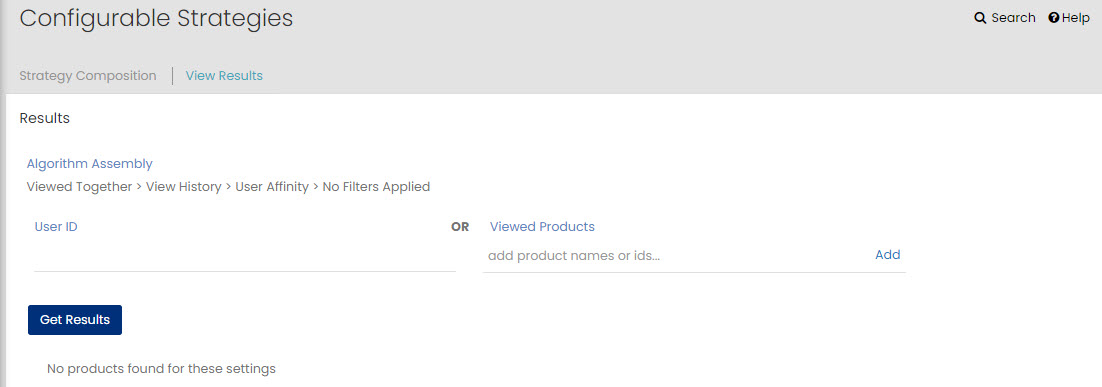
The Region option is available to identify the region for the user. This option will only appear if your site is configured to filter by regions.
Click Get Results to see the results of the strategy.
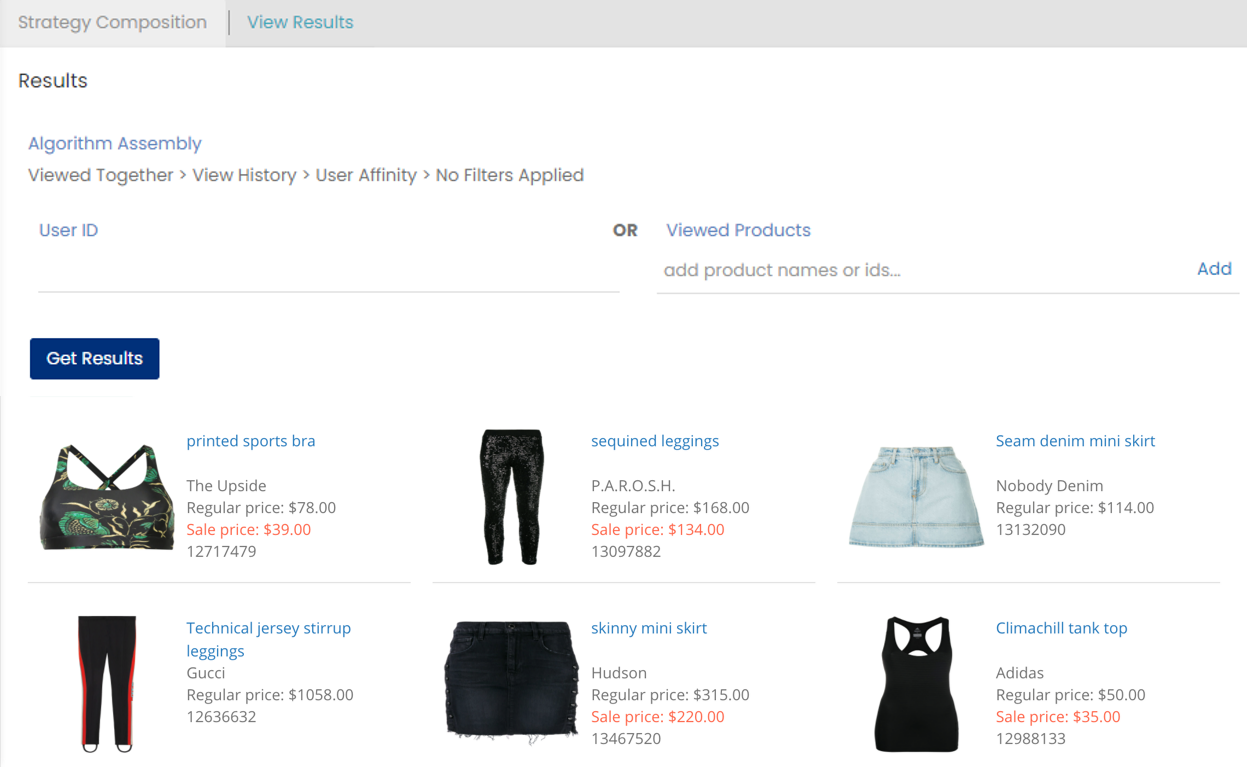
You can flip back to Strategy Composition to make changes, then return to View Results where your entries are maintained. Click to Get Results and see how the new selections change the product recommendations.
Once you are satisfied, you can save your strategy. It only takes a minute or two for the strategy to be available online.
You can enable your strategy on the Strategy Configuration page, adding a Strategy Message. You can also use your strategy in a Strategy Rule.
